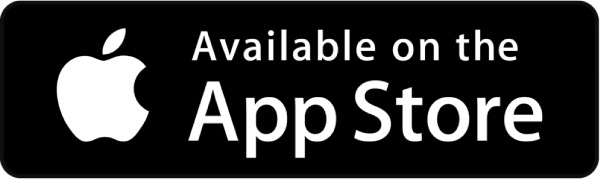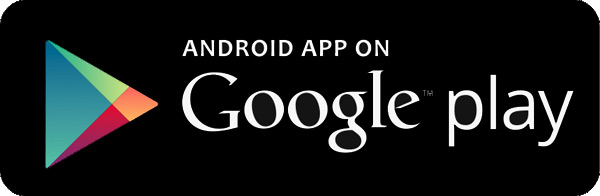Search or Autocomplete Problems? Fixes are described here.
11/28/2023 Website Downtime Explanation and future proofing is here.
This website (and its web-based mobile counterpart) contains the identical content of the IOS/Android versions, and remains free. Please see an explanation of the subscription model here